Empower Your Website: Beginner Tutorials for WordPress Mastery
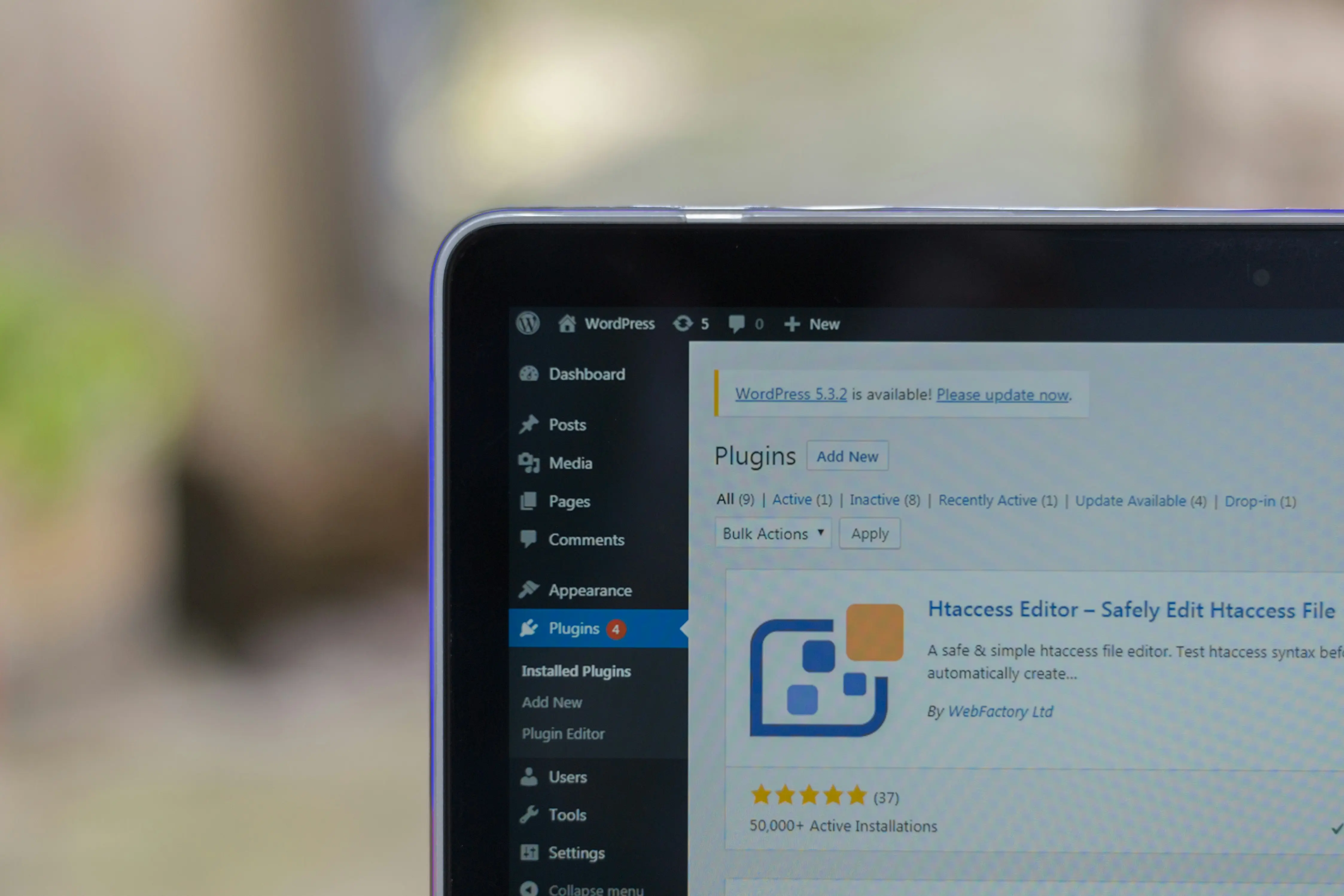
Introduction to WordPress
Understanding WordPress.org vs. WordPress.com
WordPress is a versatile platform that offers two distinct versions: WordPress.org and WordPress.com. Each serves different purposes and caters to various user needs.
WordPress.org
WordPress.org is an open-source platform that allows users to create websites and blogs for free. It offers complete control over your website, including access to thousands of plugins and themes. Users can also customise their sites with code and host them on any server. According to WP Engine, WordPress.org powers 43% of all websites on the internet.
| Feature | WordPress.org |
|---|---|
| Cost | Free (self-hosted) |
| Customisation | Full control with plugins and themes |
| Hosting | Self-hosted |
| Monetisation | Full control over ads and revenue |
| Ideal For | Businesses, developers, advanced users |
WordPress.com
WordPress.com, on the other hand, is a hosted service that offers a more straightforward setup. While it provides less flexibility compared to WordPress.org, it is ideal for beginners who want to start blogging or create a simple website without dealing with hosting and maintenance. WordPress.com offers various plans, including free and premium options.
| Feature | WordPress.com |
|---|---|
| Cost | Free with paid plans available |
| Customisation | Limited compared to WordPress.org |
| Hosting | Managed hosting by WordPress |
| Monetisation | Limited on free plans |
| Ideal For | Beginners, personal blogs, small websites |
For a more detailed comparison, visit our WordPress setup guide.
Why Choose WordPress for Your Website
WordPress stands out as the most popular and powerful platform for creating websites of any kind, including blogs, online stores, portfolios, and podcasts. With over 60 million users worldwide (WP Engine), WordPress provides an extensive range of features that make it the go-to choice for many small businesses.
-
Ease of Use: WordPress is user-friendly, making it accessible for beginners. With a simple interface and intuitive design, creating and managing content becomes straightforward.
-
Flexibility and Customisation: WordPress offers thousands of themes and plugins, allowing users to tailor their websites to their specific needs. Whether it's an e-commerce store, a blog, or a portfolio, WordPress can be customised to fit any purpose.
-
SEO-Friendly: WordPress is built with search engine optimisation in mind. Features like customisable permalinks, metadata, and responsive design help improve your site's visibility on search engines. For more SEO tips, visit our section on SEO best practices for WordPress.
-
Community Support: With a large and active community, WordPress users have access to numerous resources, including forums, tutorials, and documentation. This support network is invaluable for troubleshooting and learning. Explore our guide on WordPress for beginners for more resources.
-
Cost-Effective: WordPress is economical, making it ideal for small businesses and bloggers. The platform itself is free, and users can choose from a variety of hosting plans and premium themes to fit their budget.
By understanding the differences between WordPress.org and WordPress.com, and recognising the benefits WordPress offers, small businesses can make an informed decision about which platform is best suited for their needs. For additional tips on maintaining your site, check out our guide on WordPress website maintenance.
Setting Up Your WordPress Site
Setting up a WordPress site involves a few fundamental steps to get your website up and running. This section covers creating a WordPress.com account, choosing a domain and hosting plan, and selecting and customising themes.
Creating a WordPress.com Account
Creating a WordPress.com account is straightforward. Follow these steps based on the Quick Start Guide:
- Visit WordPress.com.
- Click on "Get Started" to begin the account creation process.
- Choose a login preference - you can use an email address or set a password.
- Complete the onboarding process to create your new site.
Multiple free sites can be created with a single WordPress.com account, and additional sites can be added at any time. This flexibility allows users to experiment and grow their online presence.
Choosing a Domain and Hosting Plan
A domain is your website's address on the internet, and a hosting plan is where your website's files are stored. WordPress.com offers free domains with every site, but users also have the option to purchase a custom domain or connect an existing one.
| Hosting Plan | Monthly Cost (GBP) | Features |
|---|---|---|
| Free | £0 | Basic features, WordPress.com subdomain |
| Starter | £3 | Custom domain, no ads, email support |
| Explorer | £7 | Advanced design tools, monetisation options |
| Creator | £20 | Full access to plugins, advanced SEO tools |
For the first year, a new domain is included with the purchase of a paid hosting plan. Connecting an existing domain is free. This flexibility ensures that users can start with any plan and upgrade or downgrade as needed.
Alternatively Amigo Studios can take away all that hassle with our managed WordPress hosting. We'll setup your domain, install your WordPress website and create any email addresses you require on our WordPress managed web hosting plan starting at £400/year.
Selecting and Customizing Themes
Themes define the visual appearance of your WordPress site. During the site creation process, you will be prompted to choose a theme. The selected theme will be automatically activated, but you can change it at any time.
- Navigate to the "Themes" section in your WordPress dashboard.
- Browse available themes and use the "Live Preview" feature to see how each theme will look on your site.
- Once you find a theme you like, click "Activate" to apply it to your site.
Customising themes involves using built-in tools to adjust various design elements such as fonts, colours, and layouts. WordPress.com provides comprehensive resources on understanding and choosing themes, as well as detailed guides on using templates and customising themes.
By following these steps, small businesses can efficiently set up a WordPress website. For more detailed instructions and tutorials, refer to our WordPress setup guide and other related resources such as WordPress for beginners and WordPress website basics.
Essential Features of WordPress
Understanding the core features of WordPress is crucial for small businesses looking to leverage their website effectively. This section will cover plugins, themes, widgets, and menus, which are fundamental for enhancing the functionality and design of your WordPress site.
Exploring Plugins for Functionality
WordPress plugins are akin to apps for your website, enabling you to add a plethora of features and customizations. There are over 59,000 free plugins available, catering to a wide range of functionalities 1. From improving SEO to enhancing security and performance, plugins can transform your website into a powerful tool for your business.
| Plugin Type | Example Plugins | Description |
|---|---|---|
| SEO | Yoast SEO, All in One SEO Pack | Optimize your site for search engines. |
| Security | Wordfence, Sucuri Security | Protect your site from threats and vulnerabilities. |
| Performance | W3 Total Cache, WP Super Cache | Improve site speed and performance. |
| E-commerce | WooCommerce, Easy Digital Downloads | Set up online stores and manage sales. |
For more information on essential plugins, visit our wordpress website basics.
Utilizing Themes for Design
WordPress themes control the visual appearance of your site. With thousands of free and premium themes available, you can customize your website's look and feel to match your brand's identity 2. The Astra theme is a popular choice due to its flexibility and multi-purpose design options.
| Theme Type | Example Themes | Description |
|---|---|---|
| Multi-Purpose | Astra, Divi | Versatile themes suitable for various types of websites. |
| E-commerce | Storefront, Shopkeeper | Themes designed specifically for online stores. |
| Portfolio | Oshine, Kalium | Ideal for showcasing creative work. |
| Blogging | GeneratePress, Neve | Optimized for content-heavy sites like blogs. |
For a comprehensive guide on setting up themes, check out our wordpress setup guide.
Understanding Widgets and Menus
Widgets and menus are essential for organizing and structuring your website's content. Widgets allow you to add various elements, such as recent posts, social media feeds, and search bars, to your site's sidebar or other widget-ready areas. Menus help you create navigation structures, ensuring your visitors can easily find the information they need.
Widgets
Widgets provide a way to add content and features to your site's sidebar, footer, and other areas. They can be easily managed from the WordPress dashboard under the "Appearance" section.
| Widget Type | Description |
|---|---|
| Recent Posts | Displays a list of your most recent blog posts. |
| Social Media | Shows icons linking to your social media profiles. |
| Search Bar | Adds a search functionality to your site. |
| Custom HTML | Allows you to add custom HTML code. |
Menus
Menus are crucial for site navigation. They help visitors find their way around your site by organizing links to your pages, categories, and other content.
| Menu Item | Description |
|---|---|
| Home | Links to your site's homepage. |
| About | Provides information about your business. |
| Services | Lists the services you offer. |
| Contact | Contains your contact information and a form. |
Understanding how to effectively use widgets and menus will significantly enhance the usability and navigation of your website. For more detailed tutorials, explore our wordpress for beginners section.
By mastering these essential features, small businesses can create a robust and user-friendly WordPress site that meets their specific needs.
Optimizing Your WordPress Site
Optimizing a WordPress site is crucial for enhancing visibility, performance, and user engagement. Here, we will explore SEO best practices, monitoring and enhancing website performance, and using plugins to improve user experience.
SEO Best Practices for WordPress
Search Engine Optimization (SEO) is essential for increasing organic traffic and improving brand awareness. Effective SEO can also enhance user experience and is a cost-effective marketing strategy 3. Here are key SEO practices for WordPress:
- Choose a Search Engine-Friendly Theme: Ensure your theme is optimised for SEO.
- Install an SEO Plugin: Plugins like Yoast SEO or All in One SEO Pack can help manage on-page SEO.
- Optimise Permalinks: Use clean and descriptive URLs.
- Use Image Alt Tags: Include keywords in image alt tags.
- Create High-Quality Content: Focus on informative and engaging content.
- Build Backlinks: Gain links from reputable sites.
- Optimise Website Speed: Use caching and image optimisation plugins.
- Submit to Search Engines: Submit your site to Google Search Console.
- Monitor SEO Performance: Regularly track your site's SEO metrics.
For detailed steps, refer to our wordpress setup guide.
Monitoring and Enhancing Website Performance
Website performance is a critical aspect of user experience and SEO. Poor performance can lead to higher bounce rates and lower search engine rankings. Here are key steps to monitor and enhance performance:
- Use Performance Monitoring Tools: Tools like Google PageSpeed Insights, GTmetrix, and Pingdom provide insights into your website's speed and performance.
- Enable Caching: Use caching plugins like W3 Total Cache or WP Super Cache to reduce load times.
- Optimise Images: Compress images using plugins like Smush or ShortPixel.
- Minimise HTTP Requests: Reduce the number of elements on your page to decrease load times.
- Use a Content Delivery Network (CDN): CDNs like Cloudflare can distribute your content globally, reducing load times for international visitors.
- Regularly Update Plugins and Themes: Keeping your site updated can prevent security vulnerabilities and performance issues.
| Performance Tool | Feature |
|---|---|
| Google PageSpeed Insights | Provides detailed performance insights |
| GTmetrix | Offers comprehensive site performance analysis |
| Pingdom | Monitors website uptime and speed |
For ongoing maintenance tips, visit our wordpress website maintenance guide.
Enhancing User Experience with Plugins
Plugins play a vital role in enhancing the user experience on a WordPress site. They add functionality and improve site usability. Here are essential plugins to consider:
- Contact Form Plugins: Plugins like Contact Form 7 or WPForms make it easy for users to reach you.
- Social Media Integration: Use plugins like Social Warfare or Monarch to add social sharing buttons.
- Caching Plugins: W3 Total Cache or WP Super Cache improves site speed.
- Image Optimisation Plugins: Smush or ShortPixel compress images without losing quality.
- Security Plugins: Wordfence or Sucuri can help protect your site from threats.
- SEO Plugins: Yoast SEO or All in One SEO Pack helps optimise your content for search engines.
For more information on essential features, check out our guide on wordpress website basics.
Optimising your WordPress site involves a mix of SEO best practices, performance monitoring, and enhancing user experience through plugins. By following these strategies, you can ensure your site is well-optimized, user-friendly, and performs efficiently.
Growing Your WordPress Presence
Utilizing Community Forums and Resources
Joining community forums and accessing resources can be invaluable for those new to WordPress. WordPress.com encourages users to join the forum to connect and learn from the WordPress.com community, offering additional support and resources for beginners. Engaging with these forums allows users to ask questions, share experiences, and find solutions to common issues.
Popular WordPress Forums and Resources:
Engaging in WordPress Training Courses
WordPress training courses are an excellent way to gain comprehensive knowledge and skills. WPBeginner offers a free WordPress 101 training course with 33 modules designed to teach beginners how to create and manage content, add media, use the block editor, install themes and plugins, and more.
Another valuable resource is WP101, which provides 175+ WordPress training videos, community forums access, and a free WordPress sandbox website for practice at $48 per year.
| Training Course | Features | Cost |
|---|---|---|
| WPBeginner | 33 modules, free resources | Free |
| WP101 | 175+ videos, community access, sandbox site | $48/year |
Leveraging YouTube Tutorials for Learning
YouTube tutorials are a great way to learn WordPress at your own pace. WPBeginner on YouTube, with over 300,000 subscribers, offers 892+ free tutorial videos on WordPress that provide short, easy-to-follow instructions. These videos cover a wide range of topics, from basic setup to advanced customizations.
For more detailed guides and specific solutions, WPBeginner's blog contains over 2500 free WordPress tutorials and guides 4.
By utilising these resources, small businesses can effectively grow their WordPress presence and enhance their website. For more information on maintaining your WordPress site, visit our guide on wordpress website maintenance.
Advanced Customization and Development
For small businesses aiming to maximise their WordPress website's potential, advanced customization and development play a crucial role. This section explores how to enhance your site with code snippets, advanced plugins, and cutting-edge visual design.
Customizing with Code Snippets
Code snippets are small pieces of code that you can add to your WordPress site to extend its functionality. They offer a straightforward way to make custom changes without modifying core files. Here are some common uses for code snippets:
- Custom Functions: Add unique features to your site.
- Styling Adjustments: Change the look and feel of your theme.
- Performance Tuning: Improve site speed and efficiency.
A popular method for adding code snippets is through the functions.php file of your theme or via a custom plugin. Always ensure you back up your site before making any changes to avoid potential issues.
Exploring Advanced Plugins for Specialized Functions
WordPress's extensive library of over 55,000 plugins (Amigo Studios) enables the addition of specialized functions to your site. These plugins cover everything from SEO to real-time data integration. Here are some advanced plugins worth considering:
| Plugin Name | Functionality | Free/Paid |
|---|---|---|
| Yoast SEO | Search Engine Optimization | Free/Paid |
| WooCommerce | E-commerce Solutions | Free/Paid |
| WP Rocket | Performance Optimization | Paid |
| Gravity Forms | Advanced Form Building | Paid |
| MemberPress | Membership Sites | Paid |
For more details on essential plugins, visit our guide on wordpress website basics.
Pushing the Boundaries with Visual Design
WordPress themes and plugins have set new standards for web design, pushing the boundaries with innovative layouts and captivating typography. Here are some ways to enhance your site's visual appeal:
- Custom Themes: Use or develop custom themes tailored to your brand.
- Advanced Page Builders: Tools like Elementor or Beaver Builder allow for complex designs without coding.
- Typography and Colour Schemes: Experiment with different fonts and colours to create a unique look.
By leveraging these advanced customization and development techniques, small businesses can create a WordPress site that stands out and effectively engages their audience. For ongoing learning, consider exploring our wordpress setup guide and wordpress for beginners.
References
Footnotes

Senior Developer